If you right-click on the coffee cup, you will see more options, like activating Caffeine for a specific amount of time on your computer.
Showing posts with label Applications. Show all posts
Showing posts with label Applications. Show all posts
Monday, December 10, 2012
Keep your Mac awake with Caffeine
Caffeine... I can't do without out on any given morning, so why should my computer? I used Caffeine on my Mac computer before, but this year is the first time that I've worked off of a Mac full-time for my job. I recently remembered the app, and it has been a huge help. The concept is simple, click to give your computer some coffee to keep the screen awake, click again to remove the coffee for it to sleep or dim as normal.
Monday, April 2, 2012
Want Instagram style pics on your PC? Try pixlr-o-matic!
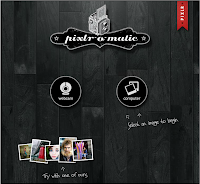 So I have been a fan of Pixlr (pixlr.com) for quite some time now. Their online photo editor is quick and has a lot of great tools (see prior posts about it here and here). I've noticed other resources on their site before and have used a couple, but had never really spent any time with pixlr-o-matic until recently.
So I have been a fan of Pixlr (pixlr.com) for quite some time now. Their online photo editor is quick and has a lot of great tools (see prior posts about it here and here). I've noticed other resources on their site before and have used a couple, but had never really spent any time with pixlr-o-matic until recently.With the popularity of Instagram (and my new found love on my iPhone Snapseed), I think many of us are familiar with the style of pictures that can be produced with pixlr-o-matic on your computer. To get started just go to pixlr.com/o-matic/ or you can go to pixlr's main site and choose pixlr-o-matic.
 You can either grab an image from your webcam or one already saved to your computer. I started with a quick pic from my webcam. Choose the effects you want to add, and a frame if you choose, then save your final product to your computer or to immio (photo sharing site). You can also use the randomizer button at the bottom to get randomly generated effects, overlays, and borders. It's right to left of the "gauge" (it looks very much like a shuffle button for music). I found I liked to use the random button and then just tweak the things that I want to. By using different effects a photo can be made to look old or futuristic, which could be a nice touch for pictures or photos that are used in a student project!
You can either grab an image from your webcam or one already saved to your computer. I started with a quick pic from my webcam. Choose the effects you want to add, and a frame if you choose, then save your final product to your computer or to immio (photo sharing site). You can also use the randomizer button at the bottom to get randomly generated effects, overlays, and borders. It's right to left of the "gauge" (it looks very much like a shuffle button for music). I found I liked to use the random button and then just tweak the things that I want to. By using different effects a photo can be made to look old or futuristic, which could be a nice touch for pictures or photos that are used in a student project!Thursday, January 19, 2012
Educational Apps
I've had several people (some teachers, some parents) question me lately about educational apps. There are many great resources out there for educational apps so I thought I'd share a few of them. All of the following sites provide a directory of apps, often sorted by age and/or subject level. I've included the Twitter name for the blogs when I could find them. Twitter is a great way to keep up-to-date with new posts from these blogs.
Best Apps for Kids (@bestappsforkids) - This is a great site that sorts apps by age/grade and by device. They also post "Free App Friday" each week where you can see apps that are free for a limited time or are offered in partnership with the next site in the list...
Moms with Apps (@momswithapps)- I learned of this site from @dkapuler. It is updated on a pretty regular basis and the purpose of the site is to "promote quality apps for kids and families".
SNApps4Kids (@SNApps4Kids)- This is a wonderful site who's purpose is to "...explore practical, useful, and educationally sound ways to use the iPad and similar devices with children of all ages and ability levels". SNApps4Kids stands for Special Needs Apps for Kids.
Appitic - I learned of Appitic from the Future Education Tech blog. It provides over 1,300 apps for education. What I really like about this site is that the apps here are broken down by topic and when selected give you a review of the app along with screenshots.
Best Kids Apps - I love the tagline on this site, "We play all the iPhone, iPad, and Android apps so you don't have to". The apps are given a grade, age rating, and the price is displayed.
 Apps 4 iKids (@Apps4iKids)- This site was created to share apps that a mother has found for her son. Lists are included from various perspectives including her son's (5 yrs old) top 10 picks.
Apps 4 iKids (@Apps4iKids)- This site was created to share apps that a mother has found for her son. Lists are included from various perspectives including her son's (5 yrs old) top 10 picks.
Moms with Apps (@momswithapps)- I learned of this site from @dkapuler. It is updated on a pretty regular basis and the purpose of the site is to "promote quality apps for kids and families".
Best Kids Apps - I love the tagline on this site, "We play all the iPhone, iPad, and Android apps so you don't have to". The apps are given a grade, age rating, and the price is displayed.
 Apps 4 iKids (@Apps4iKids)- This site was created to share apps that a mother has found for her son. Lists are included from various perspectives including her son's (5 yrs old) top 10 picks.
Apps 4 iKids (@Apps4iKids)- This site was created to share apps that a mother has found for her son. Lists are included from various perspectives including her son's (5 yrs old) top 10 picks.
Wednesday, November 2, 2011
Virtual Tours with Photosynth Panoramics
I want to share a super cool tool that I have come across that provides a great platform for virtual tours. It's fast, easy, and would be wonderful for classroom tours and creating virtual field trips. Microsoft Photosynth is a free tool that I have known about for a while, but recently I found an aspect of it that makes it even better to use than before (at least to me =).
Photosynth's purpose is to stitch together pictures in order to create virtual environments. This can be done by making a regular synth or a panoramic. See this page for more of an explanation of the difference. My new (to me) finding is the panoramics. They create a smooth environment where you can rotate 360 degrees around a room or space. See some awesome samples here or check out my (not quite as cool but still neat) panoramic below.
There is one little bobble in this panoramic with the trees in sky, but I thought overall it did great,
and I literally did this in no more than 2 minutes!!
- To get started with Photosynth you do need to create an account using a Windows Live ID (you can also create a Windows Live ID from this page). Just go to Photosynth's main site and click Create Account at the top of the page.
- Once you have an account you have a couple of options on creating your Panoramic. You can either use pictures taken from a digital camera and upload them using Microsoft's Composite Editor. After creating your Panoramic just click the Publish to Web button to have it publish to the Photosynth site.
OR - If you have an iPhone or iPad - by far the easiest option is to download the FREE Photosynth app (they say a Windows Phone app is coming soon, but for you Android users that just went awwww try using this app instead (thanks Ricky!)).
The iPhone app for Photosynth is so easy to use (it is what I used for the panoramic above). You just launch the app, tap to start, and then start moving your phone, holding still briefly when you want it to snap a pic (the Photaf app for Android looks to work similarly). Easy peasy!! - When you're done making your panoramic it will publish to your Photosynth account and you can view it there by logging in. You can also choose to make your panoramic listed or unlisted (use this option if you don't want people to be able to search and find your panoramic), add highlights, and share your panoramic through email or Facebook.
I hope you try it out and have some fun!
Wednesday, October 12, 2011
Make Any Pic Talk with Blabberize
Blabberize provides a great, free, easy to use application for making photos or images talk. You do not have to have an account to use it, but if you want to be able to access all of your prior Blabberize creations from the site in the future it might be a good idea to make one.
View student project examples of Blabberize here and here.
Necessary Materials...
View student project examples of Blabberize here and here.
Necessary Materials...
- Digital Picture or Image (This is what you will make speak)
- Blabberize.com
- Go to Blabberize
**Note - The video that you will see on the homepage of the site is funny, but I would recommend that you do not have the students view it. - Click Make.
- Click Browse to select the picture that you would like to use.
- Click and drag the points around the mouth.
**Tip - Make the side green points extend as far the edges as you want the mouth to be. The green point at the bottom will dictate the direction that the mouth moves. - Click the Arrow to go the next screen.
- Select your sound source. At this point you can either record straight from your computer, upload a voice recording, or call in a voice recording.
**Tip - If you don't like where the mouth placement is and want to make a change, click the small mouth icon, and then click the area to change. - Once you've added your sound, click OK to complete.
- Save your Blabberize creation!
Wednesday, October 5, 2011
Online Timers that are Great for Teachers!
So I'm revisiting a topic I have posted about before, but timers are such a great resource for classroom management, and the internet is so accessible, I think it's super wonderful to mingle the two together.
The following are my favorites, plus a few. I have them pretty much in order starting with my favorite, but view them all to see for yourself which one you prefer :) You can view my original post about timers too if you are so inclined.
 e.ggtimer.com - There's a couple of things I really like about this timer. First, you can actually type in the time you want to use for the timer in the url, for example, e.ggtimer.com/5minutes, would automatically pull up a website with a countdown from 5 minutes. You type in any time amount here, as well as a few other cool things that you learn about on the site's main page.
e.ggtimer.com - There's a couple of things I really like about this timer. First, you can actually type in the time you want to use for the timer in the url, for example, e.ggtimer.com/5minutes, would automatically pull up a website with a countdown from 5 minutes. You type in any time amount here, as well as a few other cool things that you learn about on the site's main page.
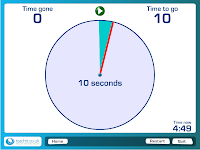 Teachit Timer - A very large, easy-to-follow output is displayed while the timer is counting down. You use sliders to input the time you would like to set. It also lets you select different final sounds. I really like the visual while the timer is counting down.
Teachit Timer - A very large, easy-to-follow output is displayed while the timer is counting down. You use sliders to input the time you would like to set. It also lets you select different final sounds. I really like the visual while the timer is counting down.
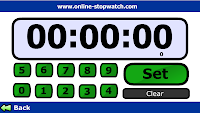 Online Stopwatch - This site can serve as a stopwatch or a timer. To use the stopwatch click the green arrow stopwatch link. You'll then be taken to a page that will allow you to start the stopwatch. If you need go back to the main page just click the provided "back" link. To use the timer function of the site, click the "Count Down" red arrow. Use the buttons on the screen to set your time, then click the "Set" button. From here you can start the timer.
Online Stopwatch - This site can serve as a stopwatch or a timer. To use the stopwatch click the green arrow stopwatch link. You'll then be taken to a page that will allow you to start the stopwatch. If you need go back to the main page just click the provided "back" link. To use the timer function of the site, click the "Count Down" red arrow. Use the buttons on the screen to set your time, then click the "Set" button. From here you can start the timer.
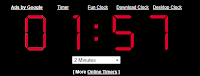 timer.onlineclock.net/ - This is a simplistic timer that can be shown quite large on your screen. Just use the links in the upper-left to adjust the size. Use the drop-down menu under the timer to set a time. The timer will begin as soon as a time is selected.
timer.onlineclock.net/ - This is a simplistic timer that can be shown quite large on your screen. Just use the links in the upper-left to adjust the size. Use the drop-down menu under the timer to set a time. The timer will begin as soon as a time is selected.
Class Timer - This is a little bit smaller version but it does a great efficient job. It counts up or down depending on the option that you select.
The following are my favorites, plus a few. I have them pretty much in order starting with my favorite, but view them all to see for yourself which one you prefer :) You can view my original post about timers too if you are so inclined.
 e.ggtimer.com - There's a couple of things I really like about this timer. First, you can actually type in the time you want to use for the timer in the url, for example, e.ggtimer.com/5minutes, would automatically pull up a website with a countdown from 5 minutes. You type in any time amount here, as well as a few other cool things that you learn about on the site's main page.
e.ggtimer.com - There's a couple of things I really like about this timer. First, you can actually type in the time you want to use for the timer in the url, for example, e.ggtimer.com/5minutes, would automatically pull up a website with a countdown from 5 minutes. You type in any time amount here, as well as a few other cool things that you learn about on the site's main page.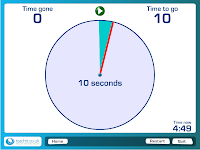 Teachit Timer - A very large, easy-to-follow output is displayed while the timer is counting down. You use sliders to input the time you would like to set. It also lets you select different final sounds. I really like the visual while the timer is counting down.
Teachit Timer - A very large, easy-to-follow output is displayed while the timer is counting down. You use sliders to input the time you would like to set. It also lets you select different final sounds. I really like the visual while the timer is counting down.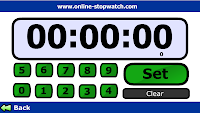 Online Stopwatch - This site can serve as a stopwatch or a timer. To use the stopwatch click the green arrow stopwatch link. You'll then be taken to a page that will allow you to start the stopwatch. If you need go back to the main page just click the provided "back" link. To use the timer function of the site, click the "Count Down" red arrow. Use the buttons on the screen to set your time, then click the "Set" button. From here you can start the timer.
Online Stopwatch - This site can serve as a stopwatch or a timer. To use the stopwatch click the green arrow stopwatch link. You'll then be taken to a page that will allow you to start the stopwatch. If you need go back to the main page just click the provided "back" link. To use the timer function of the site, click the "Count Down" red arrow. Use the buttons on the screen to set your time, then click the "Set" button. From here you can start the timer.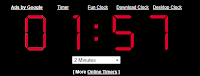 timer.onlineclock.net/ - This is a simplistic timer that can be shown quite large on your screen. Just use the links in the upper-left to adjust the size. Use the drop-down menu under the timer to set a time. The timer will begin as soon as a time is selected.
timer.onlineclock.net/ - This is a simplistic timer that can be shown quite large on your screen. Just use the links in the upper-left to adjust the size. Use the drop-down menu under the timer to set a time. The timer will begin as soon as a time is selected.Class Timer - This is a little bit smaller version but it does a great efficient job. It counts up or down depending on the option that you select.
Wednesday, September 21, 2011
Symbaloo - Fast links, Fun interface
Symbaloo offers a great way to sort out site links. You can pick from pre-organized Symbaloo pages (see here) or create you own (see my example, screen shot below).
With a free account you can create your own start page and have a link to post on your site in order to share it with your students. To get started with creating your own Symbaloo for education, follow the steps below, or view the video at the bottom of the post.
With a free account you can create your own start page and have a link to post on your site in order to share it with your students. To get started with creating your own Symbaloo for education, follow the steps below, or view the video at the bottom of the post.
- Go to edu.symbaloo.com
- Option A - use the Symbaloo you see here
Option B - click Create free account (in the upper-right) to make your own and save it - Enter your name, email, and a password (you might want to uncheck "I want the inside scoop" before you select to "agree to Symbaloo's..." and click Create my account
- Click Get started with your webmix (you'll see a pop up after this to Set as my home page, you can follow the directions, or just close that window)
- Click on blank tile space to add a site
- Select Click here to create your own tile
- Enter your site address select your options, then click to Add tile to webmix

- You will see your newly created tile, just click it and drag it anywhere on your webmix
Wednesday, August 24, 2011
Virtual Math Manipulatives
The start of school means fishing out your teaching supplies and often math manipulatives to help bring the *something shiny* into your lessons. Maybe you can't find all of your base ten blocks, or your play money, or those super nifty fraction pieces. Have no fear...the web is here =)
There are many sites that offer free online math manipulatives in SO MANY formats. Below you'll find a list of resources for math manipulatives and activities. I'm highlighting the ones I know and love, but please add your own if I missed something fantastic!
Illuminations: Resources for Teaching Math - http://illuminations.nctm.org/
The National Council of Teachers of Mathematics has a fantastic site that offers MANY resources. To get to the activity resources, click on the Activities link from the main page. You can then search by a grade range or select all grades to search. The resources here are numerous and display quite large on your screen.
Some of my favs are: Equivalent Fractions, Grouping and Grazing (for counting, addition & subtraction)
eManipulatives - http://www.eduplace.com/kids/hmtxm/
This is a Houghton Mifflin Harcourt site that has math emanipulatives sorted by grade level. Follow the steps below.
National Library of Virtual Manipulatives - http://nlvm.usu.edu/en/nav/vlibrary.html
I really like the setup of this site that is published by Utah State University. On the main page you will see a grid sorted by skills and grade level, just click the cell you want to get started!
Some of my favs are: Color Patterns, Bar Chart
Math Playground: Math Manipulatives - http://www.mathplayground.com/math_manipulatives.html
This site contains some great manipulatives and models for math. From the link above you will get to the main page that contains all of the math manipulatives available on this site. I really like that there are preview pics of the tools so that you can easily see if it's along the lines of what you're looking for. Just click the one you want to use to get started.
Some of my favs are: Fraction Scale & Math Bars
There are many sites that offer free online math manipulatives in SO MANY formats. Below you'll find a list of resources for math manipulatives and activities. I'm highlighting the ones I know and love, but please add your own if I missed something fantastic!
Illuminations: Resources for Teaching Math - http://illuminations.nctm.org/
The National Council of Teachers of Mathematics has a fantastic site that offers MANY resources. To get to the activity resources, click on the Activities link from the main page. You can then search by a grade range or select all grades to search. The resources here are numerous and display quite large on your screen.
Some of my favs are: Equivalent Fractions, Grouping and Grazing (for counting, addition & subtraction)
eManipulatives - http://www.eduplace.com/kids/hmtxm/
This is a Houghton Mifflin Harcourt site that has math emanipulatives sorted by grade level. Follow the steps below.
- Go to http://www.eduplace.com/kids/hmtxm/
- Select your grade level (Or just go to 5th grade as it seems to have all of the manipulatives listed =)
- Click the link for eManipulatives
- Pick from the list of available manipulatives.
National Library of Virtual Manipulatives - http://nlvm.usu.edu/en/nav/vlibrary.html
I really like the setup of this site that is published by Utah State University. On the main page you will see a grid sorted by skills and grade level, just click the cell you want to get started!
Some of my favs are: Color Patterns, Bar Chart
Math Playground: Math Manipulatives - http://www.mathplayground.com/math_manipulatives.html
This site contains some great manipulatives and models for math. From the link above you will get to the main page that contains all of the math manipulatives available on this site. I really like that there are preview pics of the tools so that you can easily see if it's along the lines of what you're looking for. Just click the one you want to use to get started.
Some of my favs are: Fraction Scale & Math Bars
Friday, August 19, 2011
Let's Get it Started
- Open Outlook 2010 (Go to Start > Programs > Office 2010 > Outlook 2010)
- Click Next
- On the window that asks “Would you like to configure an Email account? Select Yes and then Next.
- Enter your account information for your Live Email.
- Make sure that you enter your complete email address.
- Click Next
- You will see Outlook process your account information, this should go pretty quickly.
- If you see a window prompting you for your password, enter your Windows Live sign-in information.
- You will probably want to click for it to “Remember my password” but if you do this, just make sure you are on your personal or teacher dedicated computer, and that if you step away from your computer you lock it (Ctrl + Alt + Delete, Lock this Computer).
- Next you should see a window that says “Your email account is successfully configured." Click Finish.
- When you are prompted with “Would you like to add a Hotmail Account?” Select No.
- Select to “Use Recommended Settings” and click OK.
Wednesday, March 9, 2011
Great Everyday go-to sites for Classroom Use
I wanted to feature a few sites that are awesome go-to tools for classrooms. Each one can be used at anytime during the day with a multiple of lessons, and used by the teacher (whole group) or by students. Take a look and think of the possibilities! =)
http://e.ggtimer.com/ - Quick and easy to use timer. Large print with countdown so it is great for classroom use!
http://www.scribblemaps.com/ - It uses Google Maps (something we already know) ;) but adds the ability to mark it up with arrows, lines, shapes, and words. Great for teacher demo with the whole group, or for individual student use. Consider students using it to create a map of their community,state, or country by identifying and marking major buildings and sites.
http://markup.io/ - Markup.io provides a way to mark-up any webpage that you want. To use it you just have to drag the bookmark image to your bookmarks bar (or install the chrome extension if you're using the Google Chrome browser), and then when you're on a site that you want to mark-up click it!
https://bubbl.us/ - Create mind maps. You can get started right away by clicking in the "Start Here" bubble, then just hit enter to create a new bubble or ctrl+enter to add a stem or "child bubble".
http://e.ggtimer.com/ - Quick and easy to use timer. Large print with countdown so it is great for classroom use!
http://www.scribblemaps.com/ - It uses Google Maps (something we already know) ;) but adds the ability to mark it up with arrows, lines, shapes, and words. Great for teacher demo with the whole group, or for individual student use. Consider students using it to create a map of their community,state, or country by identifying and marking major buildings and sites.
http://markup.io/ - Markup.io provides a way to mark-up any webpage that you want. To use it you just have to drag the bookmark image to your bookmarks bar (or install the chrome extension if you're using the Google Chrome browser), and then when you're on a site that you want to mark-up click it!
https://bubbl.us/ - Create mind maps. You can get started right away by clicking in the "Start Here" bubble, then just hit enter to create a new bubble or ctrl+enter to add a stem or "child bubble".
Wednesday, January 5, 2011
Need an Alternative for a Piece of Software?
Have you ever found yourself looking for a free or open source version of an expensive piece of software? Maybe you used a piece of software or a website for a long time and loved it, then it changes and you decide you want to try something different?? If either of these scenarios are familiar to you then alternativeto.net could be a very helpful resource. The purpose of this website is to provide alternatives for software, websites, and even phone apps. It's super easy to use, just enter the the name of what you're looking for alternatives to into the search window, then you will see a list of alternatives, many of which are free. You can see the number of people that have "liked" this resource and see comments that people have made about it.
Here I've searched for alternatives to Microsoft Word so you can see a list of different applications that are related. If one is intriguing you can just click it, and then you will find a little more info with a list of alternatives to that application as well. If you want to visit the site, click the link to view the website.
I hope you'll find some great alternatives and explore some new resources...Enjoy!
Here I've searched for alternatives to Microsoft Word so you can see a list of different applications that are related. If one is intriguing you can just click it, and then you will find a little more info with a list of alternatives to that application as well. If you want to visit the site, click the link to view the website.
I hope you'll find some great alternatives and explore some new resources...Enjoy!
Tuesday, December 7, 2010
Shwup...Create Videos from Multiple Sources
 |
| www.shwup.com |
Shwup provides a way to make one movie out of pics and videos from multiple people. The site has a video introduction on their webpage that I highly suggest you take a look at if this concept interests you. To begin, you do need to create an account on the site (it just asks for your name and email address). The good thing is that people you invite to contribute media to the video do not have to create an account. In fact. according to shwup.com...
"For those invited, there is no signing up, registering, or download required to view and contribute photos and video. To contribute to the album, it's as simple as replying to the email with an attachment..."Once people have contributed media to your album, you can create what Shwup refers to as a "muvee". You can choose the music and media that you want to include and then easily share the muvee with others.
Wednesday, November 17, 2010
Simple Booklet...Fast & Easy Web Flipbooks
Simple Booklet provides one of the easiest platforms that I have seen for fast web publishing. Why would you want to use it? Well, who wouldn't want to make a fun, and interactive "flipbook" to communicate information?
To get started, just click on Create (creating an account is optional, but it does allow for you to save your booklets for later editing). You will see a screen with a simple toolbar, and a large area that says Click Anywhere to Add Content. It's that easy! When you click you will see a window of options. If you want to change the background just click Background, add text? click Text, and if you need to add a video just click Video. I think you get the idea =) You can even resize your flipbook by dragging from the bottom-right corner. Once you've added content you can click and drag your content around on a slide easily. When you need another page, just click the small page-turn corner that's found to the upper-right of your book (if you need to go back click the one on the left).
When you're finished with your flipbook click the Publish button to see your options. You can publish it publicly, get a short url (ex. http://midd.me/jUrw), and also get the embeddable code to add your flipbook to your website (see below)!
To get started, just click on Create (creating an account is optional, but it does allow for you to save your booklets for later editing). You will see a screen with a simple toolbar, and a large area that says Click Anywhere to Add Content. It's that easy! When you click you will see a window of options. If you want to change the background just click Background, add text? click Text, and if you need to add a video just click Video. I think you get the idea =) You can even resize your flipbook by dragging from the bottom-right corner. Once you've added content you can click and drag your content around on a slide easily. When you need another page, just click the small page-turn corner that's found to the upper-right of your book (if you need to go back click the one on the left).
When you're finished with your flipbook click the Publish button to see your options. You can publish it publicly, get a short url (ex. http://midd.me/jUrw), and also get the embeddable code to add your flipbook to your website (see below)!
Tuesday, November 2, 2010
Great Online Timers...
It was brought to my attention that an online timer I had posted about previously was no longer online. That got me looking around for other online timers, and I have found several that serve some different purposes fantastically...
How often have you told your students, "You have 10 minutes to complete this activity.", only to lose track of time thereafter. Luckily, there are many online timers that make it quite simple to track your time. Even better is that many of them put a large display on your computer that you're students can see to monitor their time.
e.ggtimer.com - There's a couple of things I really like about this timer. First, you can actually type in the time you want to use for the timer in the url, for example, e.ggtimer.com/5minutes, would automatically pull up a website with a countdown from 5 minutes. You type in any time amount here, as well as a few other cool things that you learn about on the site's main page.
Online Stopwatch - This site can serve as a stopwatch or a timer. To use the stopwatch click the green arrow stopwatch link. You'll then be taken to a page that will allow you to start the stopwatch. If you need go back to the main page just click the provided "back" link. To use the timer function of the site, click the "Count Down" red arrow. Use the buttons on the screen to set your time, then click the "Set" button. From here you can start the timer.
timer.onlineclock.net/ - This is a simplistic timer that can be shown quite large on your screen. Just use the links in the upper-left to adjust the size. Use the drop-down menu under the timer to set a time. The timer will begin as soon as a time is selected.
How often have you told your students, "You have 10 minutes to complete this activity.", only to lose track of time thereafter. Luckily, there are many online timers that make it quite simple to track your time. Even better is that many of them put a large display on your computer that you're students can see to monitor their time.
e.ggtimer.com - There's a couple of things I really like about this timer. First, you can actually type in the time you want to use for the timer in the url, for example, e.ggtimer.com/5minutes, would automatically pull up a website with a countdown from 5 minutes. You type in any time amount here, as well as a few other cool things that you learn about on the site's main page.
Online Stopwatch - This site can serve as a stopwatch or a timer. To use the stopwatch click the green arrow stopwatch link. You'll then be taken to a page that will allow you to start the stopwatch. If you need go back to the main page just click the provided "back" link. To use the timer function of the site, click the "Count Down" red arrow. Use the buttons on the screen to set your time, then click the "Set" button. From here you can start the timer.
timer.onlineclock.net/ - This is a simplistic timer that can be shown quite large on your screen. Just use the links in the upper-left to adjust the size. Use the drop-down menu under the timer to set a time. The timer will begin as soon as a time is selected.
Wednesday, October 27, 2010
Storybird...Create collaborative stories online!
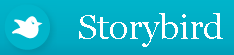 Storybird.com provides a great, and easy to use platform for creating stories online. To start, from http://storybird.com click on Start a Storybird Now. You'll then be able to browse and select the artwork that you'd like to base your Storybird on (this is my favorite option), or scroll down the page and explore by theme (also a good choice =). You can click to See More Art or See More Themes from both of these areas. You can also click Reload from the Image pages to view even more artwork! Once you decide on the artwork that you would like to use, click to Start a Storybird with this art. This is where the fun really begins...
Storybird.com provides a great, and easy to use platform for creating stories online. To start, from http://storybird.com click on Start a Storybird Now. You'll then be able to browse and select the artwork that you'd like to base your Storybird on (this is my favorite option), or scroll down the page and explore by theme (also a good choice =). You can click to See More Art or See More Themes from both of these areas. You can also click Reload from the Image pages to view even more artwork! Once you decide on the artwork that you would like to use, click to Start a Storybird with this art. This is where the fun really begins...When you see a screen similar to the one above, you are ready to roll. The artwork group that you selected will be displayed to the right and left of your Storybird book. If you can't see all of the images, no worries, just move them around on your screen. You can click and drag them to a different spot, or just click once to view it larger! To place an image on the Storybird just click and drag it onto the page. The location of the image on the page will depend on where you place it. If you put the image more to the right side of the page then you will have a place to type on the left, and vise versa.
The story board for your Storybird (try saying that fast 3 times!) is below your book. From here you can add or remove pages, as well as re-arrange the order of your book (just click and drag). Don't forget to click on the cover of your book from here to add the title and author.
You have the option to just Save, or to Publish your story (publishing means it's open to the public). You can also invite a collaborator to the story so that they can "jump in" and add to the story where you left off. If you want to save your Storybird, and you have not yet created an account, you will be prompted to do so at this time.
Classroom Application
Write a Storybird with your class. Have students give input as a class and publish online for the students and parents to access. Additionally, Storybird gives you the option of creating a class with your login, and adding students to the class (all for free!!). Students are given a username and password in the system that they can use to create Storybirds that you as the teacher will be able to access. You can also give an assignment to the students on the website for creating a Storybird. They will see the assignment when they login!
*Make sure if you post student work online that you have the necessary approval from their parents/guardians.
Have fun and enjoy!
Wednesday, October 20, 2010
Pixlr...Photo Editing Services
www.pixlr.com
Even better, Pixlr offers you a couple of options for editing your photos. If you're a beginner with photo editing, Pixlr Express is a great place to start. It offers cropping and resizing tools, as well as adjustments and effects that you can apply to your image.
Pixlr provides a great online application for editing photos. So you may ask...what makes it different from other online photo editors?? Well for starters, you don't have to register for an account so it is quick and easy to start using the application.
Even better, Pixlr offers you a couple of options for editing your photos. If you're a beginner with photo editing, Pixlr Express is a great place to start. It offers cropping and resizing tools, as well as adjustments and effects that you can apply to your image.
If you are familiar with products like Photoshop, then you will be quite comfortable using the full Pixlr Editor. The editor will allow you to import your own images and it gives you the option of creating an image from scratch. In the Tools window you will also find red-eye fix, blur, clone, and many more correction and editing tools.
Enjoy!
When you click on either of the options (Editor, or Express) you will first see a window that prompts you to select your image source (or create a new blank image in Editor). Once you make your choice, you will see the application with the toolbox on the left.
Enjoy!
Wednesday, June 2, 2010
Jeopardy Labs
Summer is soooo very close, and I know you'll be sad to hear it...but it's the last Webby Wednesday of the school year =( I'm going to leave you this year with a website that provides an online platform for creating Jeopardy style games for your students. I know some of you do some planning throughout the summer, so if you do, and even if you don't, keep this site in mind in the future...
The website is http://jeopardylabs.com. To get started just click Start Building (this is the free way). You will be prompted to create a password. Just make sure you remember your password because you will need it if you want to edit your game in the future. Once you click Start Building, you will then be taken to the edit screen. Building your Jeopardy game is easy, just click to edit the Title and Categories, and click on a point value to enter an answer and question (think Jeopardy style). Just complete as many questions and answers as you'd like, and then when you are finished, make sure you click Save at the bottom of the page.
Once you Save, you will be given links to your game. Make sure and bookmark and/or save the web addresses. When you play the game with your students you can pick the number of teams playing, and then keep record of the scores on the website by click the + and - buttons.
You can find many Jeopardy games already created on the site by clicking on Browse from the homepage (that's where I found the following sample, http://jeopardylabs.com/play/5th-grade-end-of-year-test).
Happy Summer and Enjoy!
Wednesday, May 12, 2010
Math Manipulatives
The Math Manipulatives portion of the Math Playground site offers some great Math tools. You will find Fraction Scales, Fraction Bars, Decimal Scales, Probability Spinners, Pattern Blocks and many others. The tools allow you to manipulate and add your own information to solve or explore a problem.
Fraction Bars (pictured above) allows you to set the numerator and denominator for each row by sliding to a different value. The number titles can be turned on or off.
Classroom Application
No registration is required to use the site which makes it easy for teachers and students to use. Teachers can use the products to illustrate problems and concepts. These tools can also be used by students to assist them in solving problems.
Have fun and enjoy!
Wednesday, May 5, 2010
Score Clicker
This week the Webby Wednesday site is a resource that you can use for keeping track of scores for two different teams during a game in your classroom. It is called Score Clicker.
The best thing about the Score Clicker is the easiness of personalizing it for your own class. Just click in the Team fields to enter your own team names. Then click the 5, 10, or 20 buttons to add points to the teams. It's a fun and easy representation of the points earned, and students will love to see the points added to their respective teams.
Enjoy!
Wednesday, April 28, 2010
FotoFlexer
Have you ever needed to make a quick change in a picture (or maybe a few changes :) before you added it to a presentation or uploaded your image to your website?
FotoFlexer provides a quick, easy, and free online tool that allows you to edit your pictures and even add text. To use FotoFlexer just go to fotoflexer.com, and click the Upload Photo button (if you want to just try the product there are sample images you can use as well).
Your image will open with the basic tools showing. With the basic toolbar you can fix red eye, crop, resize, rotate, flip, and/or adjust the color/contrast in your picture.
Just click the tool that you want to use and fotoflexer will tell or show you what you need to do next. On the other tabs you will find tools for adjusting or adding effects to your picture, including text! When you are finished editing your image just click the Save button and choose where and how you want to save your file.
Subscribe to:
Posts (Atom)




















