Wednesday, October 26, 2011
Periodic Table of Videos
The University of Nottingham has provided a pretty fantastic version of the Periodic Table of Elements, where each element is a link to a video with or about the element. The videos don't seem to be more than 10 minutes in length, they are entertaining, and there is a video for each of the elements...pretty cool! Check out The Periodic Table of Videos to view this great resource.
Wednesday, October 19, 2011
National Day on Writing October 20
Wednesday, October 20 is the National Day on Writing. To support this day I thought I would post about to some great writing resources that I have come across. The first is site that is a contest for the National Day on Writing.
Figment.com Contest - Why I Write: Submissions accepting submissions from September 28 - October 29. The question is simply "Why Do You Write?". View more info from Figment: Why I Write.
QuietWrite - quietwrite.com is a an online platform for writing. It provides a clutter and distraction free screen as a place to write. Get started at quietwrite.com
Oneword - Oneword.com offers a free service site that prompts you with one word, and then gives you 60 seconds to write about that word. Ideal for high level 4th & 5th elementary and older students.
Scholastic Story Starter - A quick everyday-kind of writing activity. You just enter your name, pick your grade level, and spin the wheel to generate a story starter. I learned of this site from Cindy's blog (thanks Cindy!), Tucker Tech Talk.
Figment.com Contest - Why I Write: Submissions accepting submissions from September 28 - October 29. The question is simply "Why Do You Write?". View more info from Figment: Why I Write.
QuietWrite - quietwrite.com is a an online platform for writing. It provides a clutter and distraction free screen as a place to write. Get started at quietwrite.com
Oneword - Oneword.com offers a free service site that prompts you with one word, and then gives you 60 seconds to write about that word. Ideal for high level 4th & 5th elementary and older students.
Scholastic Story Starter - A quick everyday-kind of writing activity. You just enter your name, pick your grade level, and spin the wheel to generate a story starter. I learned of this site from Cindy's blog (thanks Cindy!), Tucker Tech Talk.
Wednesday, October 12, 2011
Make Any Pic Talk with Blabberize
Blabberize provides a great, free, easy to use application for making photos or images talk. You do not have to have an account to use it, but if you want to be able to access all of your prior Blabberize creations from the site in the future it might be a good idea to make one.
View student project examples of Blabberize here and here.
Necessary Materials...
View student project examples of Blabberize here and here.
Necessary Materials...
- Digital Picture or Image (This is what you will make speak)
- Blabberize.com
- Go to Blabberize
**Note - The video that you will see on the homepage of the site is funny, but I would recommend that you do not have the students view it. - Click Make.
- Click Browse to select the picture that you would like to use.
- Click and drag the points around the mouth.
**Tip - Make the side green points extend as far the edges as you want the mouth to be. The green point at the bottom will dictate the direction that the mouth moves. - Click the Arrow to go the next screen.
- Select your sound source. At this point you can either record straight from your computer, upload a voice recording, or call in a voice recording.
**Tip - If you don't like where the mouth placement is and want to make a change, click the small mouth icon, and then click the area to change. - Once you've added your sound, click OK to complete.
- Save your Blabberize creation!
Wednesday, October 5, 2011
Online Timers that are Great for Teachers!
So I'm revisiting a topic I have posted about before, but timers are such a great resource for classroom management, and the internet is so accessible, I think it's super wonderful to mingle the two together.
The following are my favorites, plus a few. I have them pretty much in order starting with my favorite, but view them all to see for yourself which one you prefer :) You can view my original post about timers too if you are so inclined.
 e.ggtimer.com - There's a couple of things I really like about this timer. First, you can actually type in the time you want to use for the timer in the url, for example, e.ggtimer.com/5minutes, would automatically pull up a website with a countdown from 5 minutes. You type in any time amount here, as well as a few other cool things that you learn about on the site's main page.
e.ggtimer.com - There's a couple of things I really like about this timer. First, you can actually type in the time you want to use for the timer in the url, for example, e.ggtimer.com/5minutes, would automatically pull up a website with a countdown from 5 minutes. You type in any time amount here, as well as a few other cool things that you learn about on the site's main page.
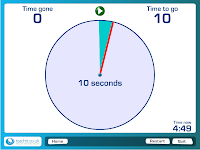 Teachit Timer - A very large, easy-to-follow output is displayed while the timer is counting down. You use sliders to input the time you would like to set. It also lets you select different final sounds. I really like the visual while the timer is counting down.
Teachit Timer - A very large, easy-to-follow output is displayed while the timer is counting down. You use sliders to input the time you would like to set. It also lets you select different final sounds. I really like the visual while the timer is counting down.
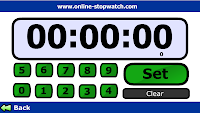 Online Stopwatch - This site can serve as a stopwatch or a timer. To use the stopwatch click the green arrow stopwatch link. You'll then be taken to a page that will allow you to start the stopwatch. If you need go back to the main page just click the provided "back" link. To use the timer function of the site, click the "Count Down" red arrow. Use the buttons on the screen to set your time, then click the "Set" button. From here you can start the timer.
Online Stopwatch - This site can serve as a stopwatch or a timer. To use the stopwatch click the green arrow stopwatch link. You'll then be taken to a page that will allow you to start the stopwatch. If you need go back to the main page just click the provided "back" link. To use the timer function of the site, click the "Count Down" red arrow. Use the buttons on the screen to set your time, then click the "Set" button. From here you can start the timer.
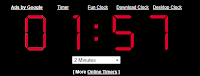 timer.onlineclock.net/ - This is a simplistic timer that can be shown quite large on your screen. Just use the links in the upper-left to adjust the size. Use the drop-down menu under the timer to set a time. The timer will begin as soon as a time is selected.
timer.onlineclock.net/ - This is a simplistic timer that can be shown quite large on your screen. Just use the links in the upper-left to adjust the size. Use the drop-down menu under the timer to set a time. The timer will begin as soon as a time is selected.
Class Timer - This is a little bit smaller version but it does a great efficient job. It counts up or down depending on the option that you select.
The following are my favorites, plus a few. I have them pretty much in order starting with my favorite, but view them all to see for yourself which one you prefer :) You can view my original post about timers too if you are so inclined.
 e.ggtimer.com - There's a couple of things I really like about this timer. First, you can actually type in the time you want to use for the timer in the url, for example, e.ggtimer.com/5minutes, would automatically pull up a website with a countdown from 5 minutes. You type in any time amount here, as well as a few other cool things that you learn about on the site's main page.
e.ggtimer.com - There's a couple of things I really like about this timer. First, you can actually type in the time you want to use for the timer in the url, for example, e.ggtimer.com/5minutes, would automatically pull up a website with a countdown from 5 minutes. You type in any time amount here, as well as a few other cool things that you learn about on the site's main page.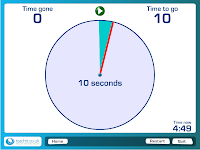 Teachit Timer - A very large, easy-to-follow output is displayed while the timer is counting down. You use sliders to input the time you would like to set. It also lets you select different final sounds. I really like the visual while the timer is counting down.
Teachit Timer - A very large, easy-to-follow output is displayed while the timer is counting down. You use sliders to input the time you would like to set. It also lets you select different final sounds. I really like the visual while the timer is counting down.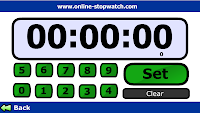 Online Stopwatch - This site can serve as a stopwatch or a timer. To use the stopwatch click the green arrow stopwatch link. You'll then be taken to a page that will allow you to start the stopwatch. If you need go back to the main page just click the provided "back" link. To use the timer function of the site, click the "Count Down" red arrow. Use the buttons on the screen to set your time, then click the "Set" button. From here you can start the timer.
Online Stopwatch - This site can serve as a stopwatch or a timer. To use the stopwatch click the green arrow stopwatch link. You'll then be taken to a page that will allow you to start the stopwatch. If you need go back to the main page just click the provided "back" link. To use the timer function of the site, click the "Count Down" red arrow. Use the buttons on the screen to set your time, then click the "Set" button. From here you can start the timer.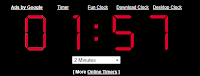 timer.onlineclock.net/ - This is a simplistic timer that can be shown quite large on your screen. Just use the links in the upper-left to adjust the size. Use the drop-down menu under the timer to set a time. The timer will begin as soon as a time is selected.
timer.onlineclock.net/ - This is a simplistic timer that can be shown quite large on your screen. Just use the links in the upper-left to adjust the size. Use the drop-down menu under the timer to set a time. The timer will begin as soon as a time is selected.Class Timer - This is a little bit smaller version but it does a great efficient job. It counts up or down depending on the option that you select.
Subscribe to:
Comments (Atom)






