We are so super excited to be having our first Technology Integration Conference here in EM-S ISD on August 3rd & 4th! Need more info...check out the video below =)
GoAnimate.com: Summer Technology Conference 2011 by Becky501
Like it? Create your own at GoAnimate.com. It's free and fun!
Friday, May 20, 2011
Thursday, May 19, 2011
YouTube for Students through the Educational Video Library
I just found this site with great information from Lightspeed. Thanks to Mr. Houser for the info (and visit his site for info on creating your own YouTube channel). You may not realize that you can have students safely navigate to view YouTube videos within the district, but to do so, you need to take advantage of the Educational Video Library. To learn how to submit YouTube videos through this site within EM-S ISD click here. Visit the Lightspeed wiki (below) for detailed directions on submitting videos to the Educational Video Library.
End-User 'Safe Video' Instructions - Public Info - Lightspeed's Support Wiki
End-User 'Safe Video' Instructions - Public Info - Lightspeed's Support Wiki
Wednesday, May 11, 2011
Organizing Email in Live.com (Part 2)
This is the 2nd post of a series for Organizing Email in Live.com.
There are a variety of options for organizing emails in Live.com. Last week I posted about using categories to organize your email. This week we will be looking at how to create folders and add emails to the folders in Live Mail.
There are a variety of options for organizing emails in Live.com. Last week I posted about using categories to organize your email. This week we will be looking at how to create folders and add emails to the folders in Live Mail.
- Log into live.com
- Right-click on your name from the left-pane
- Select Create New Folder
- Type in the name of your folder and press Enter
- From this point it's easy to move emails into folders
- Select one or multiple emails and either drag and drop them into the desired folder, OR
- Once emails are selected, click Move and choose Move to Folder, then select the folder you would like to move emails to.
Wednesday, May 4, 2011
Organizing Email in Live.com (Part 1)
So this week has marked the beginning of using Windows Live (specifically live@edu) as our primary email service in our school district. In light of that, I thought I'd do a cross-post series for organizing emails in live.com. You have multiple options for organizing emails. You can assign categories, make an email a task, and/or put your emails in folders. For this post I'm going to go over sorting your emails into categories.
To use categories in your email...
Another Note - You can filter by categories! At the top of your email just select Filter, then Category, and select your category.
To use categories in your email...
- Hover your mouse on an email.
- On the right side of the email bar you will see a grayed out rectangle, click it.
- If you don't care about the names of the categories and just want to apply a color, then select a color to apply it to an email. If you wish to change the names/colors of your categories, click on Manage Categories and follow the steps below.
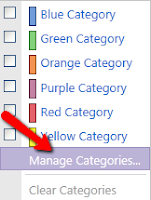
Another Note - You can filter by categories! At the top of your email just select Filter, then Category, and select your category.
Subscribe to:
Posts (Atom)



