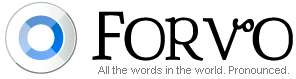Forvo is a site that provides many words in many languages, pronounced. Keep in mind that this is not a translation site, but rather a pronunciation guide. If you know a word, but aren't certain on how to say it, this is a great place to visit.
All you have to do to get started is search for a word, by default it will search all languages for the word, or you can select the language. You will then see a display of pronunciations, including a map of where these words were recorded...pretty cool. Click the play button next to a word to hear it (view example, this search was for the word "school").
If you want to see more about the languages with pronounced words on the site view this page. The site currently states that it has "1,094,357 words 1,169,294 pronunciations 281 languages" and this number is growing by the minute (see what it is when you visit and compare!). Check it out by clicking here!
Showing posts with label Language Arts. Show all posts
Showing posts with label Language Arts. Show all posts
Wednesday, November 30, 2011
Wednesday, October 19, 2011
National Day on Writing October 20
Wednesday, October 20 is the National Day on Writing. To support this day I thought I would post about to some great writing resources that I have come across. The first is site that is a contest for the National Day on Writing.
Figment.com Contest - Why I Write: Submissions accepting submissions from September 28 - October 29. The question is simply "Why Do You Write?". View more info from Figment: Why I Write.
QuietWrite - quietwrite.com is a an online platform for writing. It provides a clutter and distraction free screen as a place to write. Get started at quietwrite.com
Oneword - Oneword.com offers a free service site that prompts you with one word, and then gives you 60 seconds to write about that word. Ideal for high level 4th & 5th elementary and older students.
Scholastic Story Starter - A quick everyday-kind of writing activity. You just enter your name, pick your grade level, and spin the wheel to generate a story starter. I learned of this site from Cindy's blog (thanks Cindy!), Tucker Tech Talk.
Figment.com Contest - Why I Write: Submissions accepting submissions from September 28 - October 29. The question is simply "Why Do You Write?". View more info from Figment: Why I Write.
QuietWrite - quietwrite.com is a an online platform for writing. It provides a clutter and distraction free screen as a place to write. Get started at quietwrite.com
Oneword - Oneword.com offers a free service site that prompts you with one word, and then gives you 60 seconds to write about that word. Ideal for high level 4th & 5th elementary and older students.
Scholastic Story Starter - A quick everyday-kind of writing activity. You just enter your name, pick your grade level, and spin the wheel to generate a story starter. I learned of this site from Cindy's blog (thanks Cindy!), Tucker Tech Talk.
Wednesday, October 27, 2010
Storybird...Create collaborative stories online!
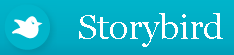 Storybird.com provides a great, and easy to use platform for creating stories online. To start, from http://storybird.com click on Start a Storybird Now. You'll then be able to browse and select the artwork that you'd like to base your Storybird on (this is my favorite option), or scroll down the page and explore by theme (also a good choice =). You can click to See More Art or See More Themes from both of these areas. You can also click Reload from the Image pages to view even more artwork! Once you decide on the artwork that you would like to use, click to Start a Storybird with this art. This is where the fun really begins...
Storybird.com provides a great, and easy to use platform for creating stories online. To start, from http://storybird.com click on Start a Storybird Now. You'll then be able to browse and select the artwork that you'd like to base your Storybird on (this is my favorite option), or scroll down the page and explore by theme (also a good choice =). You can click to See More Art or See More Themes from both of these areas. You can also click Reload from the Image pages to view even more artwork! Once you decide on the artwork that you would like to use, click to Start a Storybird with this art. This is where the fun really begins...When you see a screen similar to the one above, you are ready to roll. The artwork group that you selected will be displayed to the right and left of your Storybird book. If you can't see all of the images, no worries, just move them around on your screen. You can click and drag them to a different spot, or just click once to view it larger! To place an image on the Storybird just click and drag it onto the page. The location of the image on the page will depend on where you place it. If you put the image more to the right side of the page then you will have a place to type on the left, and vise versa.
The story board for your Storybird (try saying that fast 3 times!) is below your book. From here you can add or remove pages, as well as re-arrange the order of your book (just click and drag). Don't forget to click on the cover of your book from here to add the title and author.
You have the option to just Save, or to Publish your story (publishing means it's open to the public). You can also invite a collaborator to the story so that they can "jump in" and add to the story where you left off. If you want to save your Storybird, and you have not yet created an account, you will be prompted to do so at this time.
Classroom Application
Write a Storybird with your class. Have students give input as a class and publish online for the students and parents to access. Additionally, Storybird gives you the option of creating a class with your login, and adding students to the class (all for free!!). Students are given a username and password in the system that they can use to create Storybirds that you as the teacher will be able to access. You can also give an assignment to the students on the website for creating a Storybird. They will see the assignment when they login!
*Make sure if you post student work online that you have the necessary approval from their parents/guardians.
Have fun and enjoy!
Thursday, October 14, 2010
Snappy Words
When you first go to Snappy Words you will probably notice the web of words that appears. This word is generated randomly by the site when you pull it up. The word in the middle of the web is the main word, with the lines and colors that connect to the other words representing various things.
Even more fun is the fact that the word web is interactive. Click and drag to move the web around, scroll up or down to zoom in and out, and you can even click on a word and move it to a different location. You can even hover your mouse on any of the words in the web to see more information. To see the meaning of the various lines and colors, view the key that is found below the word display. If you're wondering what dictionary Snappy Words uses....
"The Snappy Words interface queries the WordNet lexical database developed by Princeton University and made available for students and language researchers. This dictionary groups synonyms into synsets through lexical relations between terms. These meanings and semantic relationships are revealed graphically by the interactive web technology made available by Snappy Words." -www.snappywords.comTo search for your own word just enter it into the search window that is found in the upper-right portion of the page. Now do I think this a replacement for the traditional dictionary? No, but I do think it is a fun change of pace that will stimulate some thought with your students. Once students have seen and used the site, maybe they could come up with their own "visual definition" of a word.
Wednesday, May 19, 2010
Picture Book Maker
The Picture Book Maker is an easy to use site that allows you (and your students!) to create a book. The site supplies the images, you just supply the words. No registration is required to use the site, which makes the site ideal for younger student use. When you arrive at the site you will see three options. To begin your book, click Enter.
From there you will be in an open book, looking at the first and second pages. To add pictures to your page, just use the images found at the bottom of the page.
You will find backgrounds to the left, characters in the center, and objects on the right. Click the arrows to page through the different choices. To use one of the images just click it. A background will automatically go in your book, but with the characters and objects you then click where you would like to place it on your page. You can choose between different actions for your character once you place it in your book by moving the slider titled Actions. In addition, you can also scale the images once you place them in your book by moving the Scale slider.
To add text to your book click the pencil, then click into your page and type your text. Click and drag on one of the corners to move the text box to a different location on your page.
One thing that I found kind of odd about the site is that it does open you to the first and second pages, not the cover of the book. Just remember to click the C in the pages below your book to design your book cover.
From there you will be in an open book, looking at the first and second pages. To add pictures to your page, just use the images found at the bottom of the page.
You will find backgrounds to the left, characters in the center, and objects on the right. Click the arrows to page through the different choices. To use one of the images just click it. A background will automatically go in your book, but with the characters and objects you then click where you would like to place it on your page. You can choose between different actions for your character once you place it in your book by moving the slider titled Actions. In addition, you can also scale the images once you place them in your book by moving the Scale slider.
To add text to your book click the pencil, then click into your page and type your text. Click and drag on one of the corners to move the text box to a different location on your page.
One thing that I found kind of odd about the site is that it does open you to the first and second pages, not the cover of the book. Just remember to click the C in the pages below your book to design your book cover.
When you are finished with your book click Finish to view your book and see more options. From this screen you can print your book, or email the link to the book to someone.
Enjoy!
Enjoy!
Wednesday, April 14, 2010
Wordle
Wordle provides an easy way to create word clouds. If you haven't created a word cloud before, a word cloud looks something like this...

(These states were not picked at random...do you know the significance?)
Wordle will create a word cloud that is compiled of words that you (or your students) paste or type in. The site includes the feature of skipping small and common words (a, then, and...). You can change the way that your word cloud looks in Wordle by using the Font, Layout, and Color menus at the top of the word cloud window. If you're looking for a quick change use the "Randomize" button to generate a change.
It's free to use and you don't have to create a login. Just head over www.wordle.net and click "Create"!
Simply print your word cloud (or just save it in pdf form) when you are finished or take a picture of it on your screen using a free capturing tool...like Jing! To learn more about Jing head over to Cindy Tucker's blog at www.emsisd.com/ctuckerblog!
Classroom Application
Wordle can be used for many purposes in the classroom...from typing in words that describe an object or common theme (like the word cloud above), to students pasting in their own writing to create a word cloud. If students paste in text from their own writing, Wordle can serve as a great tool for identifying words that are used frequently (possibly too frequently) in their own writing because those words will be larger in the word cloud!
In looking for resources on using Wordle in the classroom I came across 45 Interesting Ways to use Wordle in the Classroom. It's a compilation of different ways that Wordle has been used by teachers...check it out!
Subscribe to:
Posts (Atom)