So I know it's a little late, and I'm sure many people have seen this video by now, but I couldn't let this "Webby Wednesday" pass without spotlighting it. What a great opportunity to discuss the world/time zones/weather in the classroom! If you view the video from Vimeo, and scroll down a bit you will see the shooting locations in their order. Super helpful indeed! =)
Earth | Time Lapse View from Space, Fly Over | NASA, ISS from Michael König on Vimeo.
Showing posts with label Ed Videos. Show all posts
Showing posts with label Ed Videos. Show all posts
Wednesday, November 16, 2011
Thursday, May 19, 2011
YouTube for Students through the Educational Video Library
I just found this site with great information from Lightspeed. Thanks to Mr. Houser for the info (and visit his site for info on creating your own YouTube channel). You may not realize that you can have students safely navigate to view YouTube videos within the district, but to do so, you need to take advantage of the Educational Video Library. To learn how to submit YouTube videos through this site within EM-S ISD click here. Visit the Lightspeed wiki (below) for detailed directions on submitting videos to the Educational Video Library.
End-User 'Safe Video' Instructions - Public Info - Lightspeed's Support Wiki
End-User 'Safe Video' Instructions - Public Info - Lightspeed's Support Wiki
Wednesday, April 13, 2011
Take out the clutter with Quietube
YouTube is a great resource for educational videos. I've spoken to teachers that are concerned about showing videos from YouTube in their classroom because of all the extra "stuff" that's on a YouTube page. This is a very valid concern. A great solution to show YouTube videos in an educational setting is Quietube.
What is Quietube? It takes the YouTube video you're currently viewing and puts it on a blank screen, with no suggested videos or comments.
How does QuietTube work?
- Go to quietube.com
- From this site drag the button that says "quietube" into your bookmarks bar of your browser (If you don't have a bookmarks bar visible in you browser go to View>Bookmarks Bar). It super easy from here.
- Find the YouTube video you'd like to use, and then from that video's YouTube page click the quietube button from your bookmarks bar.
- That's it! Your video is viewable in this format and you can save the url or even click the button below the video to get a short url. Use this link to show the video to your students. Click the pic below for an example.
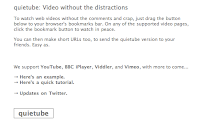
For emsisd teachers...want more info on Visual Thesaurus? Check out www.emsisd.com/vt.
Subscribe to:
Posts (Atom)


