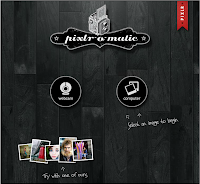I should mention that I have primarily been a native iPhone camera app user since entering the era of my iPhone (that's definitely an era right?!?), but I found myself getting frustrated, primarily with the focus, lighting and speed of my shots. I started exploring some different camera apps (I like Instagram, but I wanted something with more features) to see if I could find one that I liked better. I compared a few different apps in the end of my hunt, mainly Camera Awesome, and Camera+. My favorite is....Camera+. I should forewarn that it is $.99 app (normally I try to keep all things free on this blog), and I think it's well worth it, but for a free suggestion (and for the Android peeps out there) read on.
Focus AND Exposure Adjustment
You can do more than tap for a focal point of your photo (like in the standard iPhone app) by using a second finger to set the exposure of your image before snapping the pic.
Speed of Capture
Camera+ allows you to capture a photo and then quickly turn around and capture another. If you continue pressing on the camera button pictures will keep being snapped by the app. This helps ensure you don't miss a moment.
Clarity
This is by far my enhancement feature of the app. After capturing your photo, select it in the Lightbox to edit. Then select Clarity and watch your photo come to life. These feature has done some serious good for my photos. Check out the images below. This picture was taken traveling at about 65 mph on a highway in Tennessee. The first image is the original, the second was adjusted only by adding the Clarity effect.
Filters
If you want to fancy up your photo even more you can dig into some of the many filters that are offered in this app. You can apply an Instagram-ish filter if you prefer, or choose from the many filters in the categories of color, retro, and special. For the example below I added the HDR filter. You also have the ability to customize the intensity of all filters with a slider which I really like.
Take another look at this before and after...
Share-ability
From Camera+ you can easily share your pic by posting to Facebook, Twitter, or Flickr. You can also save your photos into the Camera Roll of your phone from your Lightbox (you can also change the setting so that photos go straight to your Camera Roll or to both your Camera Roll and Lightbox).To top it off, you can go back and change the settings of your photo at anytime from the Lightbox. You can also bring in your photos from the Photo app on your phone in order to add features and effects.
So yeah...I'm loving this app. It does cost $.99 in the AppStore, and I'm not a spokesperson for them in any way...it's just a great app that I've really enjoyed! If you have $.99 cents to spare I definitely recommend checking out Camera+!
Free Alternative and Android
Now, if $.99 is something you do not wish to spend on a camera app, Camera Awesome is a great alternative. It lets you set the focus and exposure of a photo like Camera+, and it has a nice "Awesomize" feature for your photos that does a great job of enhancing your image, plus it has an easy share feature.
I didn't forget about the Droid users out there, and though I didn't have the opportunity to check these out first-hand, I did find a couple of apps that sound quite good. You might want to take a look at Little Photo (FREE) or Camera Zoom ($2.99); both look to have some great features.
Happy warm weather photo taking!!