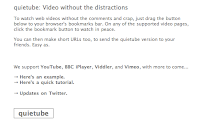VolunteerSpot is a great site that offers a free resource that would be great for scheduling conferences. Parents can sign up for pre-determined times by clicking a link (from a site or by email). See the steps below to get started.
VolunteerSpot is a great site that offers a free resource that would be great for scheduling conferences. Parents can sign up for pre-determined times by clicking a link (from a site or by email). See the steps below to get started.- Go to www.volunteerspot.com
- Click the Register button and enter your information (I always do uncheck the "receive emails" box just because my mailbox already gets too full :) You will have to verify your email address by clicking a link in an email that VolunteerSpot sends you (mine came very quick) and then Login to the system.
- Click the Create New Activity button
- Enter the details for your Activity. In using this site for parent conferences you will want to name your activity something like "Parent Conferences" and include your school name (this info will be at the top of the calendar when the parents are signing up). For the welcome message I would say something like "Please sign up for a time that you are available for a conference. All conferences are scheduled for 15 minutes. I look forward to seeing you soon!"
- The next step is for you to add the times that you would like parents to register for. To do this...
- Click a day on your calendar
- Select Plan This Day
- Click Add a TO DO Task
- Enter your details
- Name: Parent Conferences (the first time you type this copy it, then you will be able to just paste the text in for the rest of your times)
- Limit the number of people that can sign up to 1 (this is super important so that you're not double-booked)
- Add a Start Time (and End Time if you'd like)
- Save
- Repeat steps 4 & 5 above for the rest of your appointments
- Once all of your times are scheduled in the calendar you will be prompted to send a draft email. It will default to just send to you so that you will be able to see what parents would (you can come back later and email the invitation to parents if you so desire OR see the next step).
- Click the gold button on the left that says Create a Link. Click to Generate the link and then copy either the link (which you can put on your website or in an email), or copy the code to embed a button on your site that parents can use to register (see example here).

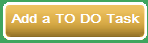
If you use this site to schedule your conferences this year let me know how it goes. Also as the "Event Organizer" you have the ability to schedule people for a time so if a parent can't access the page there is an alternative. I know I wish I had this tool available to me when I was in the classroom. I would have loved to not have to keep up with those tiny sheets of papers and individual emails ;) Go to www.volunteerspot.com to get started.