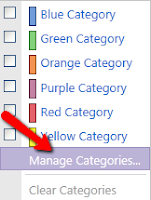Ever find yourself in need of jotting down some quick ideas or even needing to create a to-do list (I know...ha ha)?? I know it would be even better if we could find a way to complete our to-do lists immediately...but until we figure that out, at least there's an easy way to keep your list organized. Knowcase.com provides a straightforward, easy-to-use format for creating quick lists. Even better is that you can share these lists with others so that they too can get to to-do-ing =)
To get started, just go to
www.knowcase.com and click
Start a new page. Yep, it's that easy...and creating an account is even easier. You can just enter your email address and a password (found to the right of your document), that's it. Creating an account will save your list with your account so that when you login to the site in the future you will have your document.
To enter text and items on the site, just use the toolbar buttons found at the top. You can also primarily use your keyboard to make your list or jot down your ideas. Pressing enter will start a new line and tab on your keyboard will indent. If you want to make an item a to-do item (with a handy little checkbox), just click
Todo from the toolbar. If you need to move the order of your items around, just click and drag from the left of the items.
You'll find the options for sharing your document at the bottom of the page. If you haven't created an account you have the option of sharing with specific people. Just click on
Share and enter your name and the recipients email address. When you're logged in, you will also have the option of making your document viewable and editable by only You or by Everyone. Just click the words next to the images of the eye and pencil to change these options.
Classroom Application
I can see Knowcase being used by teachers for organization or in a class setting used during a brainstorming activity. I also think Knowcase could provide a great platform for students organizing their ideas. When they're done they could just share their list with their teacher via email!
Enjoy!