Thanks to Steven Anderson (@web20classroom), I learned of this FREE (yay free!!) education technology conference that is put on by Google and entirely online. It is called Education On Air, and there is a variety of different education technology topics represented in the sessions. You can see the full schedule here (note all times are Eastern).
When: May 2nd
Where: Online through Google+ Hangouts On Air
Time: 12-10pm (Eastern)
All of the sessions are presented by educators. You can get even more details here and check out the very informative FAQ page if you want to know even more!
Thursday, April 19, 2012
Friday, April 13, 2012
A Few BrainPop Features I Forgot About
I was in a session earlier today about BrainPop at my local education service center, and decided that there are "A Few BrainPop Features I Forgot About". Since I forgot about them, I thought some of you might have too. Our district is fortunate enough to have a BrainPop subscription, but if your district is not, have no fear, there's some wonderful free features too!

FREE STUFF! That's right, I said free =)
You can get free stuff from all of the BrainPop sites (BrainPop, BrainPop Jr., BrainPop Español, BrainPop ESL), but it's best to go from the main BrainPop site so that you can see ALL of the free stuff from ALL of the sites! Just go to the main BrainPop page (brainpop.com) and click the button for free stuff.
 Search By Standards
Search By Standards
I think this comes in particularly handy when you have a student or students that are struggling with a particular skill but it's also good for many more reasons. Just click the Standards button, select your state/subject/grade, and then click the link for the proper video or resource. It's not just videos listed here, but also games, which leads me to...
If you have ever seen a BrainPop video you know that they are short and sweet, as well as very informative (if you haven't, click here to view one). I think they are a great way to intro a concept or reinforce. They can be class activities or individual student activities. Also, BrainPop is adding to the collection of activities that support their videos and the concepts that they deliver. Read on to learn (or be reminded) of a few.

FREE STUFF! That's right, I said free =)
You can get free stuff from all of the BrainPop sites (BrainPop, BrainPop Jr., BrainPop Español, BrainPop ESL), but it's best to go from the main BrainPop site so that you can see ALL of the free stuff from ALL of the sites! Just go to the main BrainPop page (brainpop.com) and click the button for free stuff.
 Search By Standards
Search By StandardsI think this comes in particularly handy when you have a student or students that are struggling with a particular skill but it's also good for many more reasons. Just click the Standards button, select your state/subject/grade, and then click the link for the proper video or resource. It's not just videos listed here, but also games, which leads me to...
These games are ALL FREE and intended to be reinforcement for skills that are demonstrated in the videos. This being said, they work well after a video has been watched, and also for reinforcing a concept that has been covered in class in a different way. The games can be accessed by clicking the GameUp button on the main page, or after a video has been watched.
That's just a few, but there's lots of other great things on their site too. I definitely suggest that you go check it out or revisit if you haven't been there in a while. Enjoy and Happy Friday!!
Wednesday, April 11, 2012
A Collection of Mind Mapping Resources
There are many sites available for creating mind maps online. I recently had a teacher approach me about online resources for creating mind maps and through my digging I've found a few favorites.
I've known of a few of these for a while and others are new discoveries. It seems the list for these brain storming resources is growing rapidly. Some are purely web based while others have smart phone apps and sync up across devices. It's really a choice of personal preference and they all work a little differently so...without further ado, here's a few =)
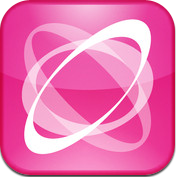 MindMeister (iOS, Android, Chrome, Web) - This is a great mind map for collaboration and it is available in the iTunes App Store and the Android Market. You can have 3 active mind maps when you sign up for a free account. *Helpful Tip - Once you click sign up look at the bottom of the site for the FREE account link as it is not featured on their page).
MindMeister (iOS, Android, Chrome, Web) - This is a great mind map for collaboration and it is available in the iTunes App Store and the Android Market. You can have 3 active mind maps when you sign up for a free account. *Helpful Tip - Once you click sign up look at the bottom of the site for the FREE account link as it is not featured on their page). Mindmaps (Chrome, Web) - I really like the simplicity of Mindmaps and the fact that you do not have to register for an account to use it. To connect ideas you just drag the red dot from one idea to another.
Mindmaps (Chrome, Web) - I really like the simplicity of Mindmaps and the fact that you do not have to register for an account to use it. To connect ideas you just drag the red dot from one idea to another. Lucidchart (Chrome, Web) - Lucidchart works by first dragging the shape you want onto your document. To connect the ideas you drag from any corner of a shape. Lucidchart allows you to collaborate easily with others through a provided link, plus they provide a free upgrade on your account for educators (make sure to click the button on the homepage for this)!
Lucidchart (Chrome, Web) - Lucidchart works by first dragging the shape you want onto your document. To connect the ideas you drag from any corner of a shape. Lucidchart allows you to collaborate easily with others through a provided link, plus they provide a free upgrade on your account for educators (make sure to click the button on the homepage for this)! bubbl.us (Chrome, Web) - My favorite thing about bubbl.us is the speed at which you can add ideas to your mind map. To add a "sibling" bubble just hit the tab key while you have a bubble selected. You can also add a "child" bubble by pressing ctrl + enter on your keyboard.
bubbl.us (Chrome, Web) - My favorite thing about bubbl.us is the speed at which you can add ideas to your mind map. To add a "sibling" bubble just hit the tab key while you have a bubble selected. You can also add a "child" bubble by pressing ctrl + enter on your keyboard.Monday, April 2, 2012
Want Instagram style pics on your PC? Try pixlr-o-matic!
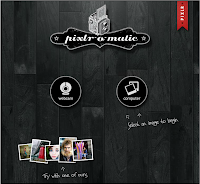 So I have been a fan of Pixlr (pixlr.com) for quite some time now. Their online photo editor is quick and has a lot of great tools (see prior posts about it here and here). I've noticed other resources on their site before and have used a couple, but had never really spent any time with pixlr-o-matic until recently.
So I have been a fan of Pixlr (pixlr.com) for quite some time now. Their online photo editor is quick and has a lot of great tools (see prior posts about it here and here). I've noticed other resources on their site before and have used a couple, but had never really spent any time with pixlr-o-matic until recently.With the popularity of Instagram (and my new found love on my iPhone Snapseed), I think many of us are familiar with the style of pictures that can be produced with pixlr-o-matic on your computer. To get started just go to pixlr.com/o-matic/ or you can go to pixlr's main site and choose pixlr-o-matic.
 You can either grab an image from your webcam or one already saved to your computer. I started with a quick pic from my webcam. Choose the effects you want to add, and a frame if you choose, then save your final product to your computer or to immio (photo sharing site). You can also use the randomizer button at the bottom to get randomly generated effects, overlays, and borders. It's right to left of the "gauge" (it looks very much like a shuffle button for music). I found I liked to use the random button and then just tweak the things that I want to. By using different effects a photo can be made to look old or futuristic, which could be a nice touch for pictures or photos that are used in a student project!
You can either grab an image from your webcam or one already saved to your computer. I started with a quick pic from my webcam. Choose the effects you want to add, and a frame if you choose, then save your final product to your computer or to immio (photo sharing site). You can also use the randomizer button at the bottom to get randomly generated effects, overlays, and borders. It's right to left of the "gauge" (it looks very much like a shuffle button for music). I found I liked to use the random button and then just tweak the things that I want to. By using different effects a photo can be made to look old or futuristic, which could be a nice touch for pictures or photos that are used in a student project!
Subscribe to:
Comments (Atom)


