It doesn't get any easier to share an image (in my opinion) =) If you have one picture or even a few that you want to share with others, just open your browser and type in the address, min.us. From here, it's as simple as dragging your picture(s) over to the window, or clicking the Select your Files link and going from there. As soon as you do this you will see a page with your image(s) and a small window that details the pictures and includes links. The link that you want to share is at the bottom of the window. For an example go to http://min.us/mvbnZx9. This example is of 5 pictures, just click the one you want to view.
It's not necessary to even create an account, but if you want to easily access your picture galleries later, you may want to register. Thanks to my coworker Ricky Gode (and his informant Josh Davis) for this site! =) Enjoy!
Wednesday, December 15, 2010
Tuesday, December 7, 2010
Shwup...Create Videos from Multiple Sources
 |
| www.shwup.com |
Shwup provides a way to make one movie out of pics and videos from multiple people. The site has a video introduction on their webpage that I highly suggest you take a look at if this concept interests you. To begin, you do need to create an account on the site (it just asks for your name and email address). The good thing is that people you invite to contribute media to the video do not have to create an account. In fact. according to shwup.com...
"For those invited, there is no signing up, registering, or download required to view and contribute photos and video. To contribute to the album, it's as simple as replying to the email with an attachment..."Once people have contributed media to your album, you can create what Shwup refers to as a "muvee". You can choose the music and media that you want to include and then easily share the muvee with others.
Thursday, December 2, 2010
Favorite Keyboard Shortcuts
Keyboard shortcuts are something that many people are familiar with. Some (like me =) use them on a daily basis, and others just here and there. There are multiple shortcuts that are well known and loved, and then those that I think tend to get forgotten. All of this to say, here are my top 10 (plus a few) favorite keyboard shortcuts…
FYI, for Mac users substitute the Command key for Ctrl
- Ctrl + X = Cut, think of the X as a pair of scissors to help you remember this one.
Ctrl + C = Copy
Ctrl + V = Paste, I remember this one as V for Velcro
(I know that was actually 3 keyboard shortcuts but they’re all very related so they count as one here) - Ctrl + Z = Undo, this is one I could never go without!
Ctrl + Y will re-do whatever you have undone. - Alt + Tab = Switch between open programs, continue to hold Alt and press Tab again to switch to a different program all with your keyboard. This is great for a quick change during a presentation!
- Windows + D = Shows your desktop (btw, the windows key is found right next to the Alt key on your keyboard
) It will minimize all programs and windows that you have open so that you can access your desktop items. Press Windows + D again to show all of your windows.
Mac users = F11 for same function - Ctrl + D = Duplicate, now I know what you’re thinking, isn’t duplicate just another word for copy, the answer here is no. The Duplicate function actually serves a fantastic purpose. To use it in it’s full glory I recommend opening a PowerPoint slide.
- Insert a small picture or a small shape
- Click to select the item then press Ctrl + D on your keyboard (do not touch your mouse here… yeah I’m serious :)
- Use the arrow keys on your keyboard to move the image over so that it sits right next to your original picture.
- Press Ctrl + D on your keyboard, and watch as the next image is placed with the exact same spacing next to this image…magical!! If you continue pressing Ctrl and press D more times, the pattern will continue.
(You can use this same tip for multiple items, for example, if you get grouping of images that you want to duplicate, just hold the Ctrl key and click to select all of the images, then use Ctrl + D)



- F6 (when in Internet Explorer or Firefox) = The address bar being highlighted. This makes for fast typing of a different web address.
- Ctrl + Enter (when entering a web address in Internet Explorer or Firefox) = www + .com, Let me explain this one a little bit further. When you are in an internet browser entering a web address to go to, instead of typing out the www.(websitename).com, just enter the website name, then press Ctrl + Enter. For example type in emsisd, then press Ctrl + Enter and your web browser will go to the full address.
- Ctrl + F = Find, use this keyboard shortcut anytime you want to find a specific word or phrase in a document or website!
- Windows Key + F = Search, use this to search for a document or file on your computer.
- Ctrl + A = Selects everything, in a document this means the text and images in the document, in a folder you are viewing this will select all of the items in that folder.
Wednesday, December 1, 2010
Wolfram Alpha...More than a Search Engine
This week the Webby Wednesday site is Wolfram Alpha www.wolframalpha.com. Wolfram Alpha describes itself as a "computational knowledge engine"...what does that mean? Well for starters, when you enter something into the search window on the site, the results that you receive will not be a list of websites. When you search for something, Wolfram Alpha gives you results about whatever you searched. For example, when searching for "Saginaw, TX" I received the following results...
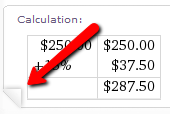 In the information boxes that you receive from a search, you have the ability to save the information as a picture or in plain text. To do this, hover over the page curl that appears when your cursor is in a box. Once you do this you will see the links to "Save as Playlist" or "Copyable Plain Text".
In the information boxes that you receive from a search, you have the ability to save the information as a picture or in plain text. To do this, hover over the page curl that appears when your cursor is in a box. Once you do this you will see the links to "Save as Playlist" or "Copyable Plain Text".
To get a better idea of what Wolfram Alpha is capable of, I highly recommend that you click to view "Examples by Topic". You will find this link from the homepage (under the search window). To see even more, once you have completed a search, to the right of the page reference the "New to Wolfram Alpha?" section.
This was just the beginning. Additionally, I received a local map, the local time, current weather, median home price, crime rates, and geographic properties.
By entering a math problem in the search window, and I pretty much mean any math problem, Wolfram Alpha will yield the results of the equation in detail.
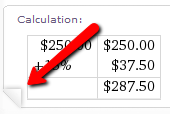 In the information boxes that you receive from a search, you have the ability to save the information as a picture or in plain text. To do this, hover over the page curl that appears when your cursor is in a box. Once you do this you will see the links to "Save as Playlist" or "Copyable Plain Text".
In the information boxes that you receive from a search, you have the ability to save the information as a picture or in plain text. To do this, hover over the page curl that appears when your cursor is in a box. Once you do this you will see the links to "Save as Playlist" or "Copyable Plain Text".To get a better idea of what Wolfram Alpha is capable of, I highly recommend that you click to view "Examples by Topic". You will find this link from the homepage (under the search window). To see even more, once you have completed a search, to the right of the page reference the "New to Wolfram Alpha?" section.
If you find more super uses, particularly for classroom use please reply to the post and share =)
Enjoy!
Subscribe to:
Comments (Atom)


